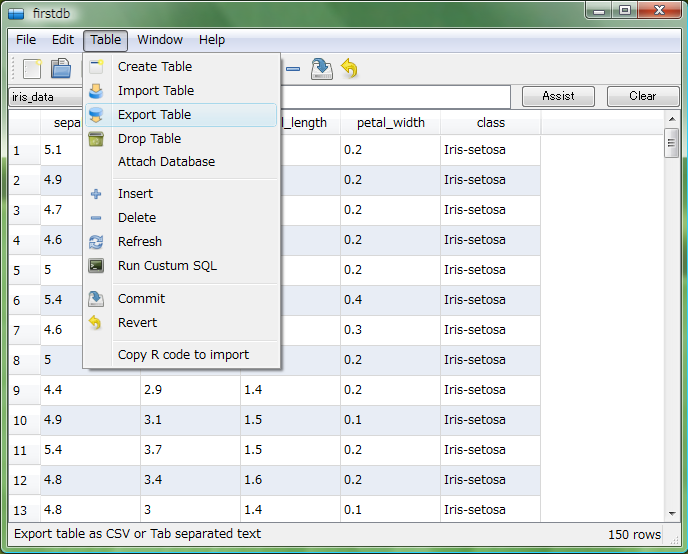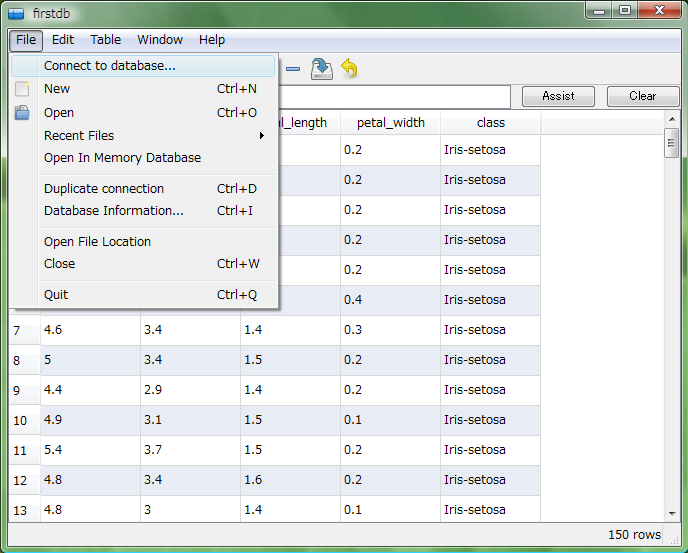Quick Guide
This web page is moved to Hyokai.info
Import data
1. Open Table View
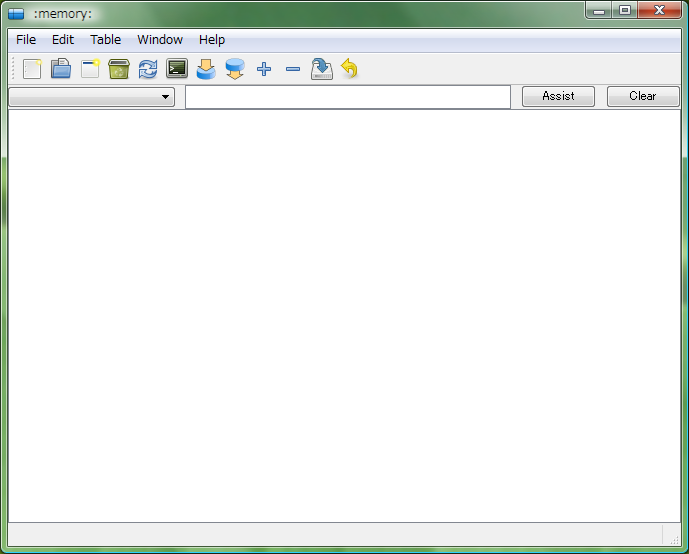
2. Create new database (Optional)
You don't have to follow this step if you don't need to save changes. Save new database anywhere you want to put.
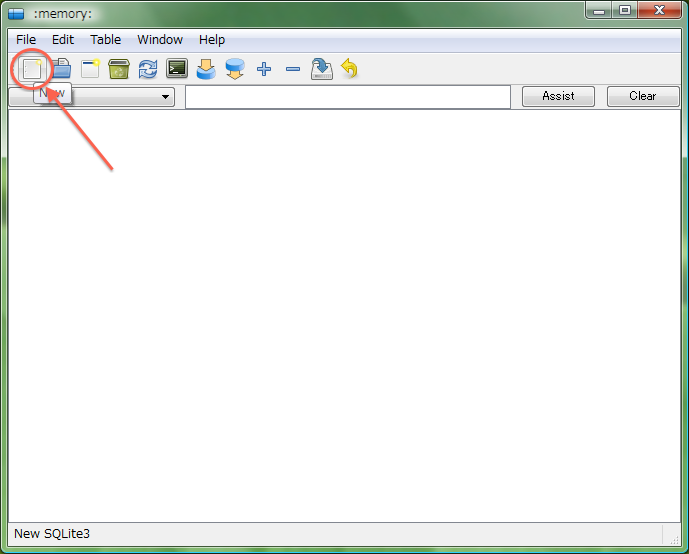
3. Import data
Import tab separated values or CSV from text file.
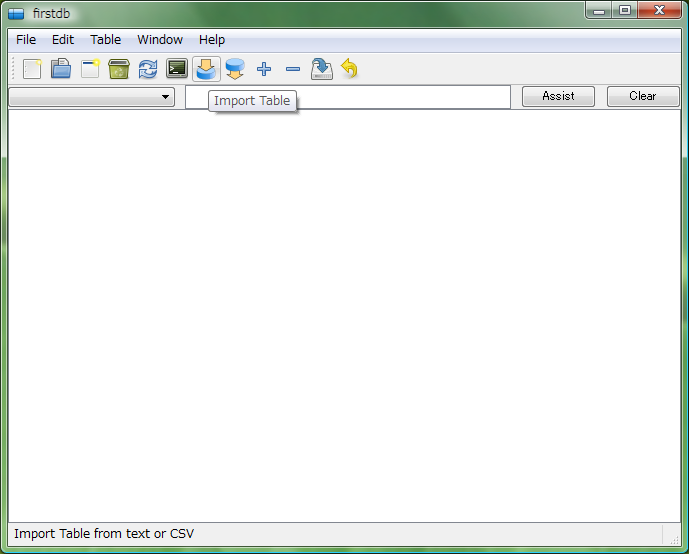
The schema of the importing data is automatically suggested from first 20 lines. You can edit the table schema at this dialog. When you click "Suggest columns" button, all changes will be discarded. Please check "Scan all" and click "Suggest columns" to suggest schema from all lines.
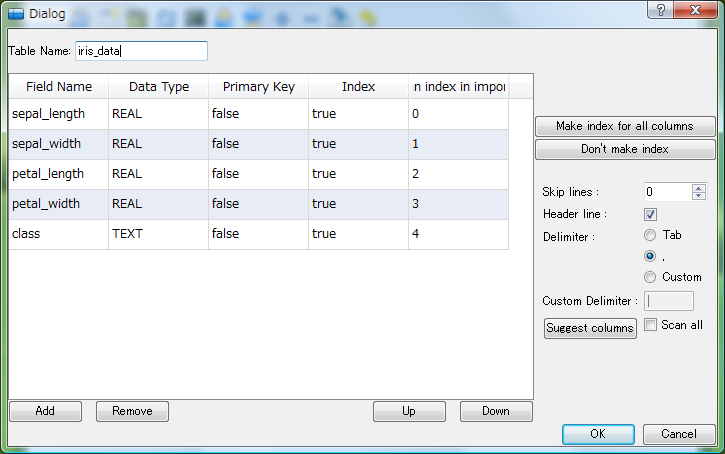
Now iris data was imported.
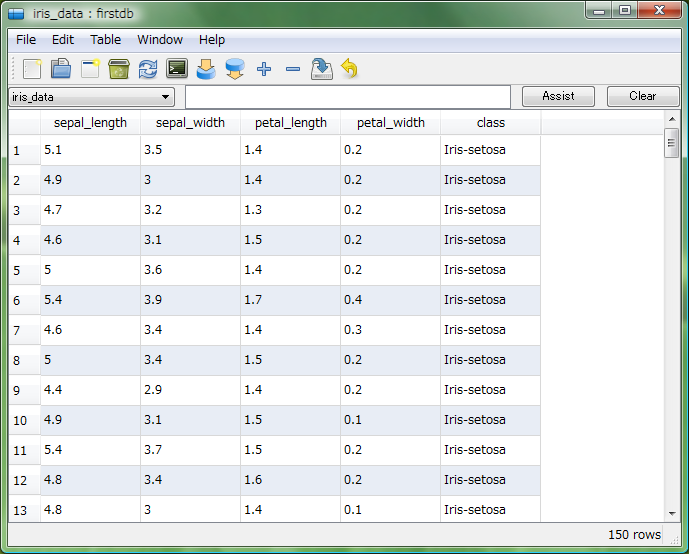
Analyze data
Filter data
Table View accept SQL where statements.
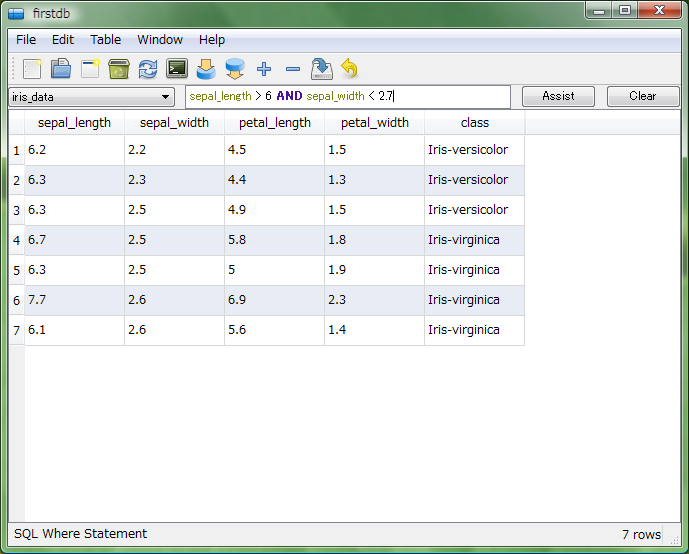
One column
Click a table header with right mouse button and click "Summary" menu.
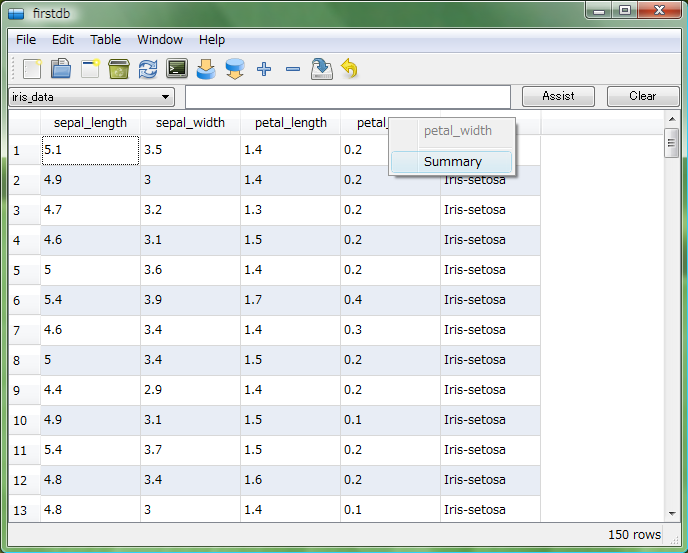
The summary of the selected column was shown.
Please set Rscript.exe path in the preference before view this summary.
If you want to analyze this column with R, click "R Import code" to generate R code to import.
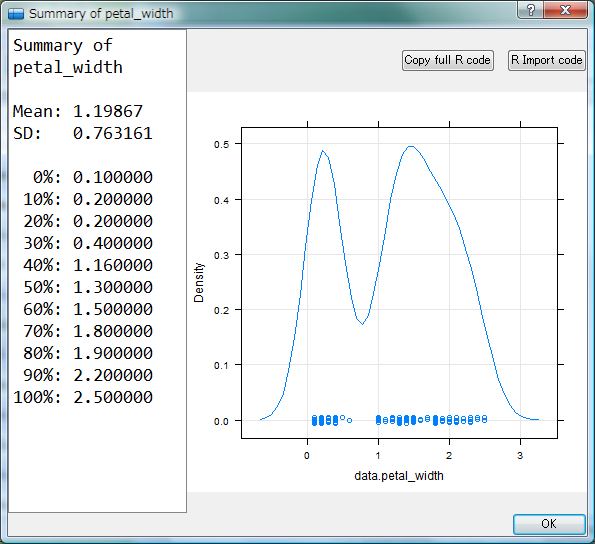
Aggregate
Analyze with SQL
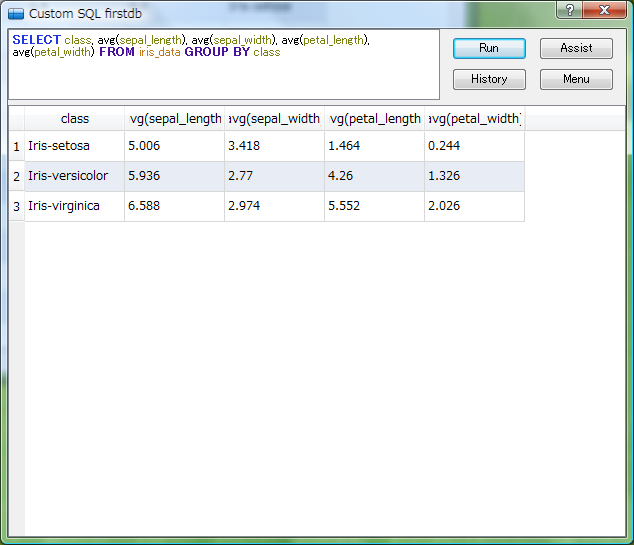
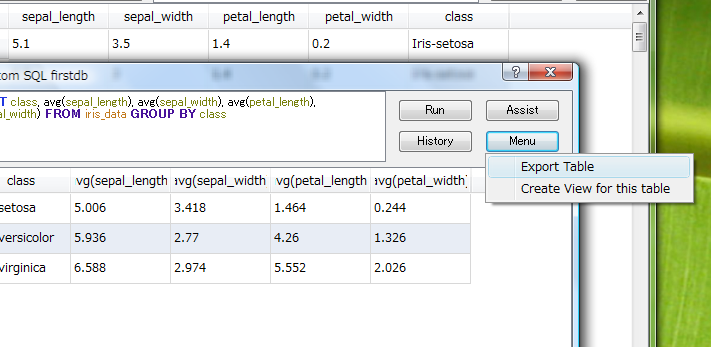
Import table to R
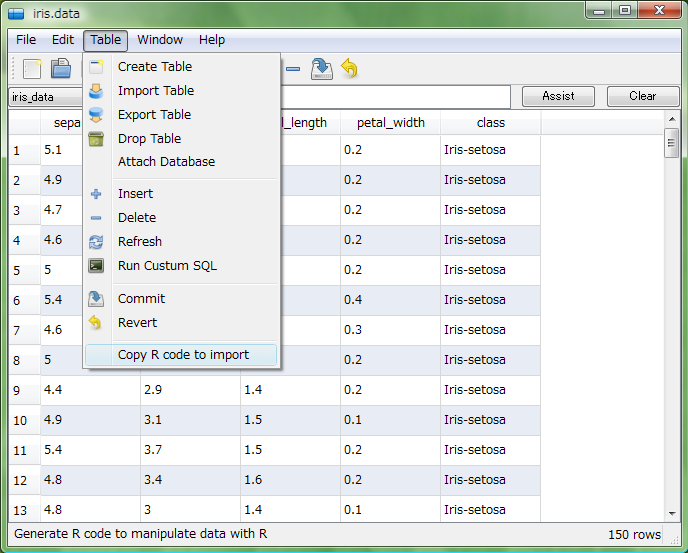
Other manipulations
Select a table
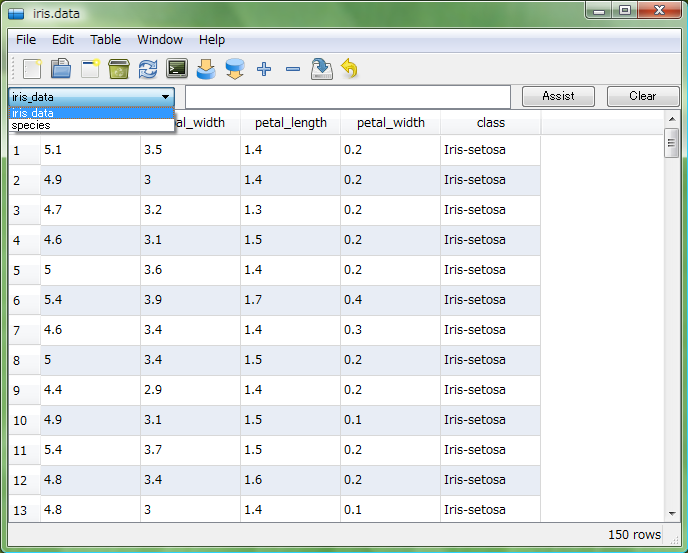
Export results
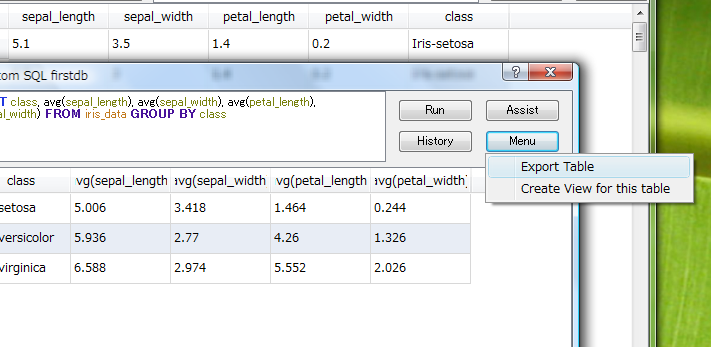
Menus